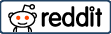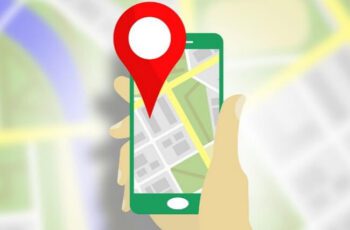How to check if your pc is infected with virus? Virus infection in windows removal - 2021
Nothing is more stressful than having your computer attack by a virus. I mean, this online parasite can attack everywhere in your PC whether it’s the software or the hardware part of it. The worst part is it can generally affect the overall operation of the computer. When it happens, everything we do on our PC will also be affected including files related to our works, studies, leisure, among so many other things.
Ethernut said that we can detect the virus when it is wreaking havoc on your Windows PC. When your computer’s performance suddenly becomes lethargic and slow, that’s already a red flag that you can consider. The computer virus will also experience unexpected crashes and will some changes to the computer browser. If worst comes to worst, your anti-virus protection tool will be disabled leaving your computer defenceless and vulnerable.

virus infection in windows
However, there are also times that your computer will not show any signs that Windows is infected which makes the situation very tricky. The best thing to do is scan regularly by using high-quality anti-virus software to do the job. Aside from that, there are other processes that you can do to check if your Windows PC is infected by a virus.
How to check virus infection in windows?
You can use various methods to scan and find virus, malware or ransomware. After finding them you can remove it yourself or with the help of antivirus or PC security products.
By using the Windows Task Manager
Using the Windows Task Manager is a unique way to check for computer viruses in your operating system. Linux Project said that there is malware that cleverly disguises as a regular Windows process which in turn makes your computer slow. If you are suspecting some files in the Task Manager, then you can always delete them anytime. Here’s the procedure on how to do it:
- The first step is to press the Windows key and then select the Windows PowerShell.
- After that, a dialogue box appears, then you just click the Yes button.
- The next thing to do is to type the command shutdown /r /t 0. After that, hit the Enter key. Doing this command will restart your computer.
- Once the computer has restarted, you can right-click the taskbar, and then click the Task Manager.
- Once in the Task Manager, you can see all the processes that are running and check them one by one. Once you found a dubious process, right-click it and then select Search Online.
- The computer will then show the search result of a particular process. Read the results thoroughly and if you feel that the process is a virus, immediately remove it.
By Using Windows Defender
Another way to check if your Windows PC is infected by a virus is to use the Windows Defender. It is a tool that is already built-in into your PC that can protect the computer from malware infection. Here’s how to do it.
- Go to Windows Search and type Windows Defender settings and then click Open.
- After that, select and click Virus and Threat Protection.
- Then select and click Scan Options on the screen.
- After that, the screen will show different types of scanning options for you to choose from. Choose one and then click Scan now.
- The Windows Defender will then scan and check all possible threats found on your computer. It will be listed on the screen once the scan is finished for you to remove them from your PC.
You can also use free antivirus products for pc like Kaspersky, Malwarebytes to scan and find the virus and remove it.
Conclusion
A computer virus can affect anywhere whether it’s your computer or mobile, this was attested by top computer and mobile company Sony Ericsson. So it is important to protect all your electronic gadgets with anti-virus software. For your Windows PC, there are many ways to detect if the virus is infecting your operating system. Detecting and eliminating it at the soonest possible time will minimize the negative impact it can give on your computer.