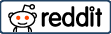The photo-text extractor makes perfect sense there. Although there is a wide variety of photo-to-text converters available, still they all not use advanced OCR (Optical Character Recognition) technology to fetch and store text into editable digital files.
With our professional research, we are going to shortlist the best tools that show how to convert photos to text without any distortion.
Top 3 Photo to Text Converters with OCR:
We have listed the top three photo-to-text converters. You can anyone of these as per your choice.
OnlineConvert:
This is referred to as an efficient online converter platform that facilitates seamless photo-to-text conversions. It uses cutting-edge OCR technology that completely ensures reliable and precise results while converting existing images into text format. This means this OCR-dependent tool retains the original layout and formatting while grabbing text from the photos. No matter at all whether it’s native photographs, screenshots, or scanned documents, this photo-to-text converter supports a wide variety of image formats. Give a try to this hassle-free solution right now and start extracting text from visuals without any log-in or registration.
Features
- Free photo to text extraction online
- Use this OCR program to export the scanned PDF as Word
- Supports certain other conversions
- No Ads
How to Convert Photo to Text using OnlineConvert?
- Upload: Add your existing images by dragging and dropping them into the main toolbox area of this online OCR converter by OnlineConvert
- Choose OCR Language: select the language for which you decided to process OCR photo text conversions
- Process: Click the Start button to proceed with the process of photo text extraction
- Download: this OCR tool capable to Download the converted text file automatically onto your system storage
CardScanner.co:
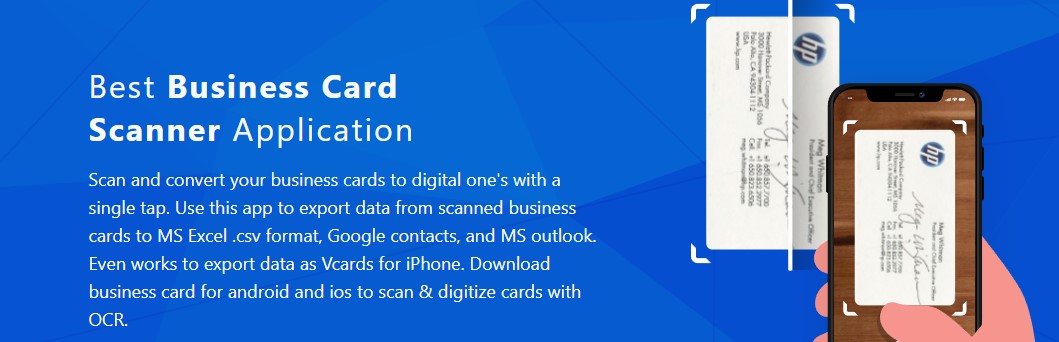 Say goodbye to all those tedious manual interventions and let this user-friendly web-based solution make photo text extraction quick. It uses full-fledged OCR technology that effortlessly convert photo to text and provides you with an editable and searchable extracted context. Cardscanner is always indicated as a swift OCR solution that lightens fast processing regarding text extraction. Copy text from a photo with a single go, just a couple of steps lets you do it all effortlessly. Whether it’s paper visiting cards, documents, receipts, Whatsapp screenshots, or any image type this online photo to text converter entertains you with free image text retrieval. Well, grabbing text from scanned documents or photos is at your fingertips with this natural assistance.
Say goodbye to all those tedious manual interventions and let this user-friendly web-based solution make photo text extraction quick. It uses full-fledged OCR technology that effortlessly convert photo to text and provides you with an editable and searchable extracted context. Cardscanner is always indicated as a swift OCR solution that lightens fast processing regarding text extraction. Copy text from a photo with a single go, just a couple of steps lets you do it all effortlessly. Whether it’s paper visiting cards, documents, receipts, Whatsapp screenshots, or any image type this online photo to text converter entertains you with free image text retrieval. Well, grabbing text from scanned documents or photos is at your fingertips with this natural assistance.
Features
- Advanced OCR photo to text conversions
- Up to 20 photos at once into editable text
- Multiple image formats support along with certain exports formats
- No registration
- Elegant and clear interface for user’s convenience
How to Convert Photo to Text Free Using Cardscanner?
- Upload: visiting cardscanner website and start adding the photos that you want to convert into text
- Process: This photo to text OCR converter starts scanning and analyzing the uploaded photos for accurate text extraction
- Convert: Click the Convert button and let this tool provide you with editable text within less than a minute
- Download: It’s time to download the extracted text for the uploaded photos, edit or use it as your preference
Prepostseo:
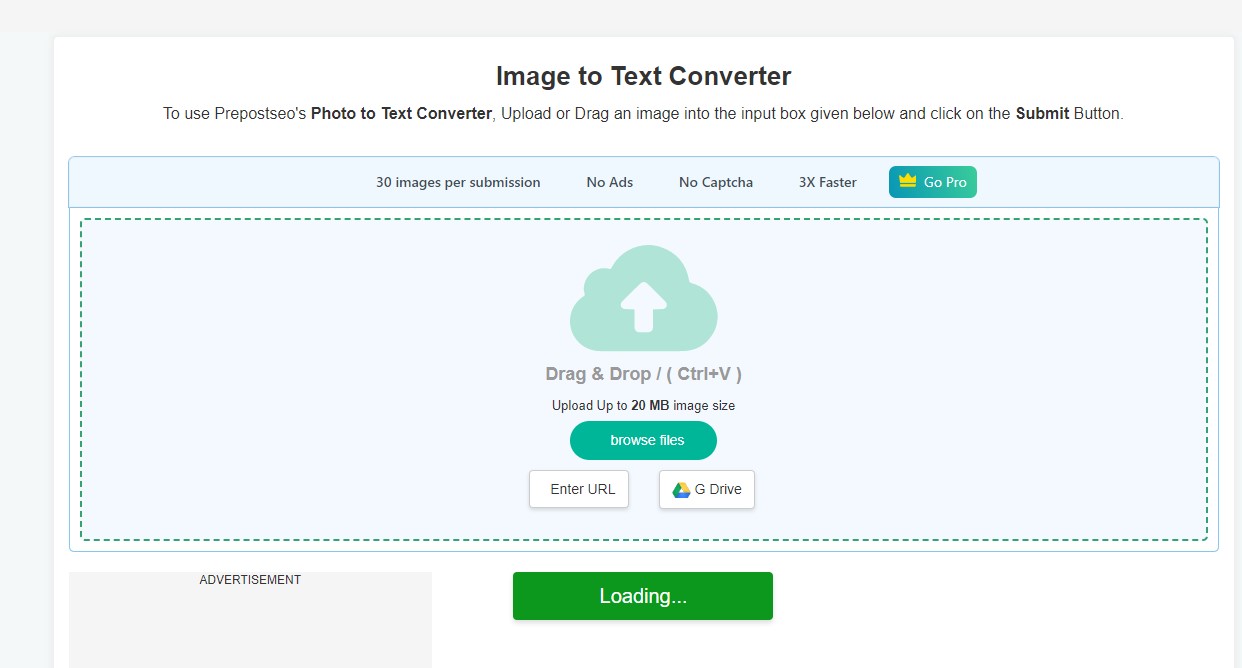
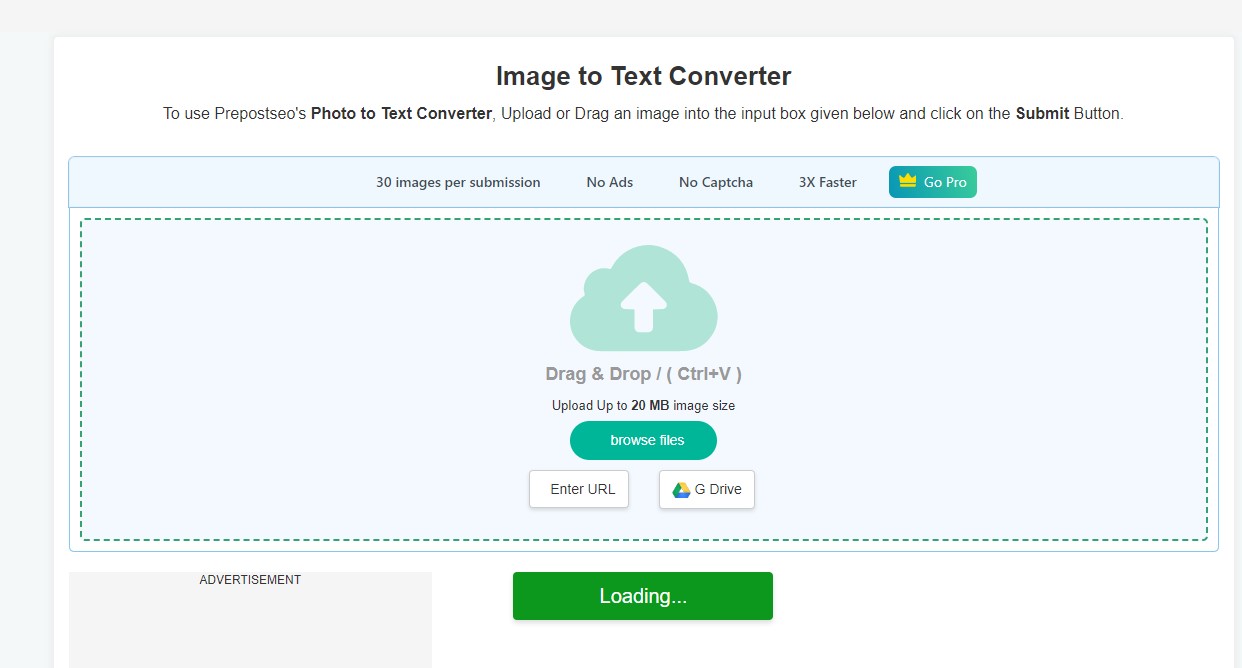
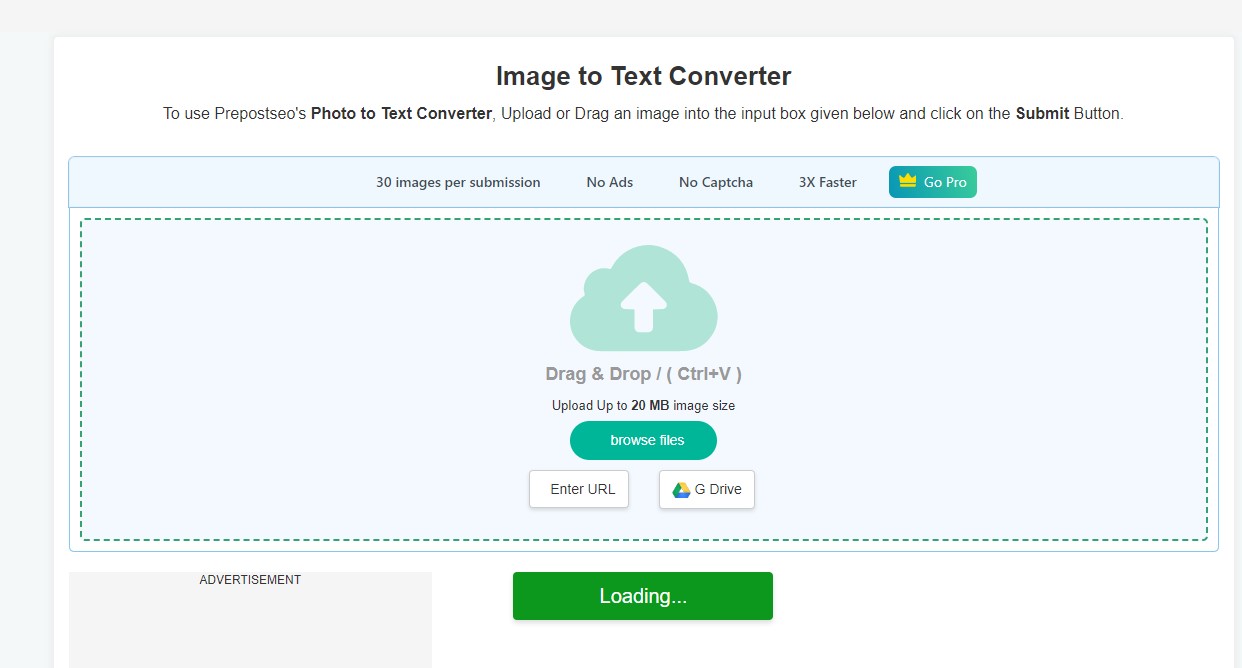
Features:
- Efficient OCR technology used for grabbing text from photos
- Capable of addressing the grammatical mistakes within the extracted text
- Detect malware
- Loaded with innumerable SEO optimization tools
- Organized interface with every single file
How to Convert Photo to Text with Prepostseo?
- Upload: Grab and start adding your photos to this photo text extractor online, choose the uploading method of your preference
- Process: After uploading, you directly have to click on the Submit button and let this tool make the conversions from photo to text
- Download: directly copy the extracted text and paste it onto your desired location and just make a single click to download it onto your system storage
I hope this article was helpful to you. You can share this article and if you have any questions then leave a comment.