Twitch error 2000 - Fix the issue
Twitch has been an amazing platform for gamers to do live streaming and for game lovers to watch live streaming. But nowadays there is a new kind of issue showing while we view streaming in twitch with our browser. Twitch is a popular platform among the gaming community. When we open twitch for watching a stream, it shows a blank page showing 2000:Network error. This error is a common issue for every twitch user. What is it? How can we fix twitch error 2000?
If you are a regular viewer of twitch then at one point in time you might face Twitch “error 2000” network issue. Normally this error is shown on the google chrome browser while surfing twitch. You can fix this issue easily with just a few common fixes. Today we will learn about the twitch error 2000 network issue along with the ways to fix this issue.
What is the 2000:Network error of Twitch?
Error 2000 is the network error given by the Twitch server when it can’t connect you securely or make a secure connection and prevents you from viewing live streams or videos. This happens when you have a bad network connection and that causes an insecure network connection. This usually happens when there is a problem in your browser, adblocker, browser extensions, and browsing protection of antivirus.
Your connection is encrypted by security protocols in order to secure the transmission of data. Twitch content is temporarily blocked showing a 2000:Network error. This can be caused by improper browser configuration and problems in the modem too. Only after fixing this issue, you can again surf back the content of the twitch platform.
How to fix twitch error 2000
If there is no problem from the side of the Twitch server then there might be a problem on your side. There are several ways to fix the network issue given on your screen by twitch. Browser problems such as a high number of cookies, antivirus blocking the twitch links, etc can cause this error. We will address the 10 such issues which can cause twitch 2000 network error and learn corresponding methods to fix those problems one by one. After that, your screen won’t show error 2000.
Things to do before you try any fixes for twitch error 2000
Here are certain things you need to do before you try out any fixes for twitch error 2000 issues.
- Check your network connection and verify if it is stable.
- Open twitch in your other devices to see if the twitch error 2000 is showing in your specific device only.
- Restart your router once.
- Disconnect the internet connection in your PC and close the browser. After that connect back to the internet on your PC and open the browser. Then go to see if the error is fixed.
These steps should fix your twitch error 2000 network issues sometime. If your twitch error 2000 issue is still not fixed then you can follow the fixes given below.
1. Refresh the page and re-login
![Twitch error 2000 | How to fix twitch error 2000 [Solved] - 2022 1 twitch error 2000 fix](https://toptechpal.com/wp-content/uploads/2021/06/twitch-error-2000-fix-1.jpg)
twitch error 2000 fix
Before you troubleshoot for other problems regarding Twitch error 2000, you can simply refresh your twitch watching page at first.
If this doesn’t fix then log out of the Twitch and log in again. This is because there might be some problem with the Twitch server side. Re-login can fix that error. Then try to view the videos in Twitch. This can fix your error in most cases.
2. Restart Your PC
![Twitch error 2000 | How to fix twitch error 2000 [Solved] - 2022 2 Fix twitch error 2000](https://toptechpal.com/wp-content/uploads/2021/06/fix-twitch-error-2000.jpg)
![Twitch error 2000 | How to fix twitch error 2000 [Solved] - 2022 2 Fix twitch error 2000](https://toptechpal.com/wp-content/uploads/2021/06/fix-twitch-error-2000.jpg)
![Twitch error 2000 | How to fix twitch error 2000 [Solved] - 2022 2 Fix twitch error 2000](https://toptechpal.com/wp-content/uploads/2021/06/fix-twitch-error-2000.jpg)
![Twitch error 2000 | How to fix twitch error 2000 [Solved] - 2022 2 Fix twitch error 2000](https://toptechpal.com/wp-content/uploads/2021/06/fix-twitch-error-2000.jpg)
Fix twitch error 2000
You can simply restart your PC to close all the operations running in the background. This closes all the small operations which can interfere with your secure browsing connection. After that open browser and open twitch. Your error will be fixed in most cases by just restarting your PC. That’s why the second thing to try is restarting your PC which solves the 2000 network error of twitch in most cases.
3. Try with a different browser
Even after restarting your PC if the problem is not fixed then we can check if there is a problem in our browser. For that install a different browser like opera, firefox, and try to view videos in Twitch with them. If we can view videos without any error then there is a problem with our browser. This step can help you identify the problem and you can also use another browser to watch streaming in twitch without any 2000 network errors.
4. Clear Browser data
![Twitch error 2000 | How to fix twitch error 2000 [Solved] - 2022 3 clear data fix twitch error 2000](https://toptechpal.com/wp-content/uploads/2021/06/clear-data.jpg)
![Twitch error 2000 | How to fix twitch error 2000 [Solved] - 2022 3 clear data fix twitch error 2000](https://toptechpal.com/wp-content/uploads/2021/06/clear-data.jpg)
![Twitch error 2000 | How to fix twitch error 2000 [Solved] - 2022 3 clear data fix twitch error 2000](https://toptechpal.com/wp-content/uploads/2021/06/clear-data.jpg)
5. Disable or enable VPN
If there is a problem of twitch error 2000 in all browsers then your internet connection might not be secured. Using an unsecured VPN connection can compromise your browsing security and internet traffic. If you are using some free VPN with low security then simply disable it and never use it again. Then try to open the twitch and play the video. If you can view the streaming then the network issue is fixed for you.
Sometimes twitch might block you for some reason and you might not be able to view content. In such a case, you can use a secured premium VPN service and browser the twitch. This also fixes your network error.
6. Check your Modem or Router
Router problem is the major issue that causes 2000:Network error while viewing game streaming in Twitch. Sometimes there might be a bad connection caused by a modem or router. In such a case just restart your router. Don’t try to change any setting just restart your router or network modem. Then turn off again and turn on. Now your Twitch error 2000 might be disappeared when you try to view a video back again in twitch.
7. Disable ad blocker
![Twitch error 2000 | How to fix twitch error 2000 [Solved] - 2022 4 Fixed 2000: Network error](https://toptechpal.com/wp-content/uploads/2021/06/Fixed-2000-Network-error.jpg)
![Twitch error 2000 | How to fix twitch error 2000 [Solved] - 2022 4 Fixed 2000: Network error](https://toptechpal.com/wp-content/uploads/2021/06/Fixed-2000-Network-error.jpg)
![Twitch error 2000 | How to fix twitch error 2000 [Solved] - 2022 4 Fixed 2000: Network error](https://toptechpal.com/wp-content/uploads/2021/06/Fixed-2000-Network-error.jpg)
![Twitch error 2000 | How to fix twitch error 2000 [Solved] - 2022 4 Fixed 2000: Network error](https://toptechpal.com/wp-content/uploads/2021/06/Fixed-2000-Network-error.jpg)
Fixed 2000: Network error
Twitch doesn’t like ads blocker and come up with various ways to fight up with the ads blocker which can cause an issue if you use ads blocker. If you have any ads blocker extension in your browser then turn off ads blocking for twitch. For extensions like Ghostery, you can disable the enhanced anti-tacking setting. These help to get rid of conflict caused by ads and tracking blocking. Now your twitch error 2000 network issues can be fixed.
8. Disable antivirus software or add an exception
Your antivirus software like Malwarebytes, avast, etc which provides browser protection can sometimes block twitch preventing you from browsing the site. This can show a 2000:Network error on your screen and sometimes you can’t even open the site. You can fix this issue by disabling the antivirus software while using twitch. You can also add exceptions through antivirus software.
For that open the antivirus program and visit the setting. From the browsing protection setting just add the link https://twitch.tv as an exception. This can fix your issue.
9. Disable HTML 5 player
Sometimes twitch web application can clash with HTML 5 player and causes twitch error 2000 issues. This can be fixed by disabling HTML 5 from twitch. You can follow the steps given below.
- Open the Twitch website and then play any video on any channel.
- Click on the setting icon from the bottom right corner of the screen.
- Then select an advanced setting.
- Now disable HTML 5 player. This can fix your twitch error 2000 issues.
10. Use Desktop Application of Twitch
![Twitch error 2000 | How to fix twitch error 2000 [Solved] - 2022 5 Twitch 2000 network error solved](https://toptechpal.com/wp-content/uploads/2021/06/Twitch-2000-network-error-solved.jpg)
![Twitch error 2000 | How to fix twitch error 2000 [Solved] - 2022 5 Twitch 2000 network error solved](https://toptechpal.com/wp-content/uploads/2021/06/Twitch-2000-network-error-solved.jpg)
![Twitch error 2000 | How to fix twitch error 2000 [Solved] - 2022 5 Twitch 2000 network error solved](https://toptechpal.com/wp-content/uploads/2021/06/Twitch-2000-network-error-solved.jpg)
If you want to learn how to change your Snapchat username then click here.
Fix Twitch error 2000 on Firefox
- Logout Twitch, restart PC and log in to twitch.
- Disable ad blocker and similar extensions.
- Try out once with VPN to see if it shows Error 2000 network issue again.
Twitch error 2000 network issues can be an annoying problem when you are mood of viewing game streaming. I hope these solutions helped to solve your 2000:Network error problem in Twitch. Please leave a comment below so that other viewers can also know which method among the given 10 worked for you best. Don’t forget to share with friends who are suffering from the same twitch error 2000 problem.
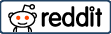



![Fix The Audio Service is not running Windows 10 | [ Problem Solved ] | 2022 25 the audio is not running problem fixed](https://toptechpal.com/wp-content/uploads/2021/01/the-audio-is-not-running-problem-fixed-350x230.jpg)
No Responses